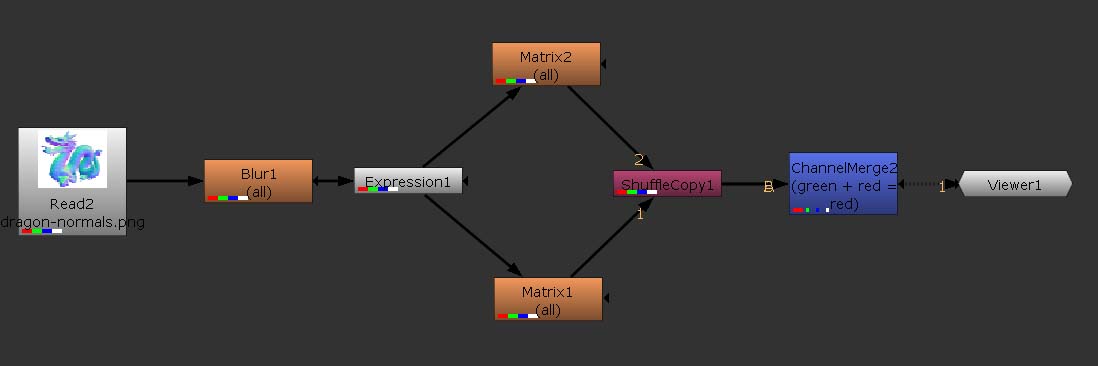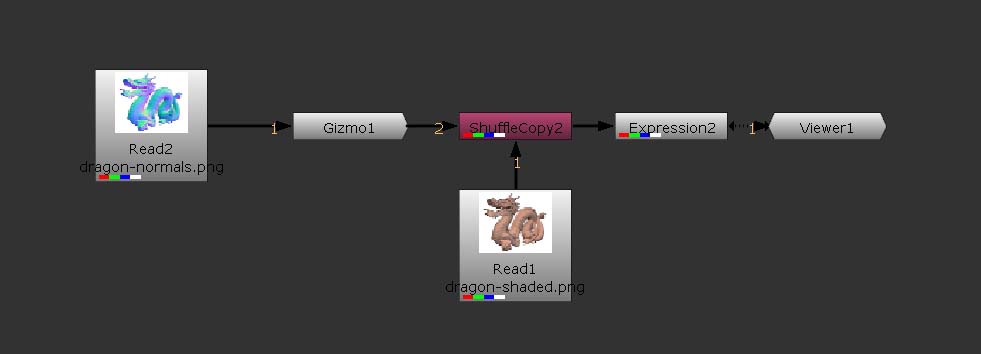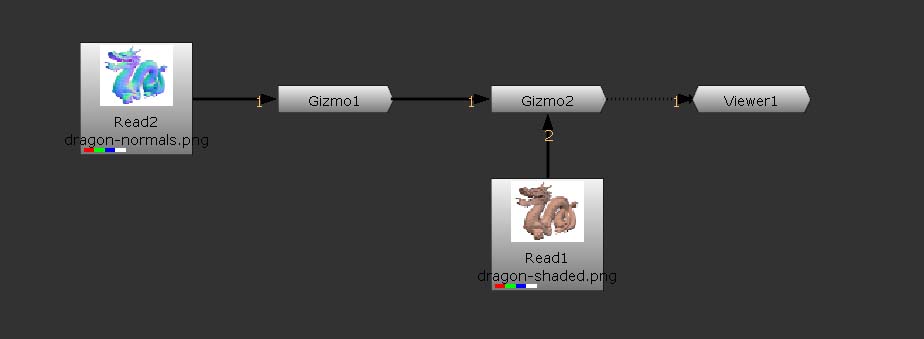- Import the picture to
improve and its normal map in screen space.
- Import the Features
gizmo
(File->Import Script) and connect the normal map to its input.
- Merge the input image
with features using a
ShuffleCopy node, creating a new "features" channel if you want to keep
the alpha channel.
- Apply an
expression node to the merged image,
implementing the scaling function defined in the Radiance Scaling
paper.
It makes use
of 2 variables, invariant and
magnitude, each
driven by its own slider (RMC on Expression tab->Manage user
Knob->Add->Floating Point Slider).
We also make use of two temporary variables: expmag and
aexpmag.
The formula from the paper is then applied to each channel
independently.
|
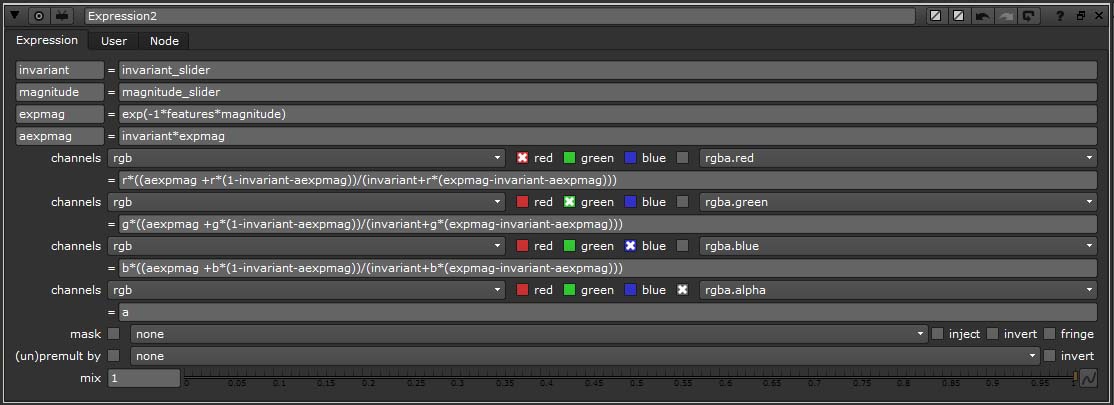 |
|
|